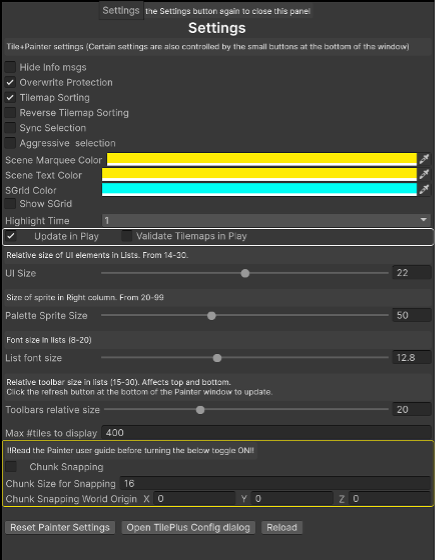Settings
This displays settings for the Painter editor window, some of which are duplicated by the Option buttons at the bottom of the window.
Hide Info Messages: When checked, Painter won't show informational messages even if the Toolkit’s Configuration Dialog’s “Informational” messages checkbox is checked. Painter can generate a waterfall of info messages, most of which you don't care about.
Overwrite Protection: prevents you from overwriting already-painted TilePlus tiles.
Tilemap Sorting / Reverse Tilemap Sorting: controls how the Tilemaps are displayed in the left column.
- If both checkboxes are unchecked, then the Tilemaps are sorted in ascending alphanumeric order.
- If Tilemap Sorting is checked, then the list is sorted by Renderer sorting layer and then sorting order; in ascending order.
- Reversing the result can more accurately reflect the display of Tilemaps in the hierarchy window, if you prefer to arrange them in a certain order, so some tiles appear ‘in front of’ others.
Sync Selection: This option synchronizes changes in Tilemap selection between the Painter and the Hierarchy window. When ON, clicking on a Tilemap in the Hierarchy selects the same Tilemap in Painter, and vice versa. This is usually desirable, but if not, use the option button to turn this off.
The following only applies pre-Unity6 but included for historical reasons
If Sync Palettes is checked then the system forces synchronization of palettes between Painter and the UTE when both are open. Additionally, if this sync is active when the Painter window opens, Painter will use the current- or last-selected Palette from the UTE. When “Use Unity Palette” is checked in Paint mode, the “Sync Palettes” configuration setting is internally forced active (the configuration setting isn’t changed). If you use the UTE brush-select dropdown menu to select a brush that does not inherit from GridBrush (e.g., GameObject brush) the brush selection will revert to the Tile+Brush or the standard GridBrush. Note that when using Unity 6 the Sync Palettes option doesn’t appear in the Settings panel; it’s always ON.
Aggressive Selection: If checked, Painter looks for this situation: User changes the Editor’s selection from a Tilemap to something else then returns to a Tilemap: in that case, given proper conditions (i.e., valid Tilemap and if the previously selected Action (Paint, Erase, etc.) would affect a Tilemap), reactivate the Paint Tool.
If the Unity Tilemap Editor is open and has an active tool aggressive selection is automatically disabled.
See the Technical Note at the end of this document.
Scene Marquee and Scene Text Color: change the color of the Marquees and text drawn in the Scene view.
Show SGrid and SGrid Color display the SGrid: the higher-order grid whose size is determined by the Chunk Size setting in the Chunk-snapping section.
- When checked the 'SGrid' (the super-grid using the 'Chunk Size For Snapping' setting) is visible in the scene as a box around the cursor location.
- It's handy when using the layout system.
- The SGrid Color field can be used to customize the color.
- There's a new MiniButton at the bottom of the window that mirrors the setting.
- The SGrid isn’t shown if the Settings Panel Chunk Snapping toggle is on.
Highlight Time: How long tiles will be highlighted upon selection. This setting also controls the fadeout time for notifications that appear in the Scene view panel.
Update In Play: should be checked if you want Painter’s inspectors to update in Play mode.
- When unchecked, most of Painter (but not all) is inactive when the Editor is in Play mode. However, if you want to ensure that the operation of your app in Editor-Play mode is completely unaffected by Painter you should close the Painter window.
Validate Tilemaps in Play only appears when “Update in Play” is checked.
- Painter’s Hierarchy Change event tests to see if any Tilemaps have been added or deleted during play mode when this checkbox is ON.
- The checks are only needed if you are adding or deleting Tilemaps in Play mode.
- Note that if this is OFF and you add or delete Tilemaps in Play mode then:
- Deleted Tilemaps: when something on that map is being inspected in EDIT mode's right-hand column may cause null-ref errors.
- Similarly, if you are examining a Tile in the right-hand column but the map has been deleted then you can also get null-ref errors.
- See the “Updating In Play” topic for more information.
UI Size, Palette Sprite Size, List Font Size, and Toolbars relative size are used together to adjust the appearance of the Painter window UI.
- UI Size: adjusts the size of UI elements in Lists.
- Palette Sprite Size: adjusts the size of the sprite displayed in the rightmost column when a palette's contents are being displayed.
- List Font Size: adjusts the font size in lists. You can make the display look awful as the resultant display is also affected by the UI size and sprite size configuration settings.
- Toolbar Relative Size: adjusts the relative size of the top and bottom toolbars and the Clipboard. Click the Refresh button at the bottom of the Painter window to update the GUI.
Max #tiles to display: this value is used to limit the number of objects to display in a list; the default is 400 and the range is 50 through 9999.
- If the number of tiles in a Palette is > "Max # Tiles to Display" then the list is truncated and highlighted with a yellow border.
- Purpose: to avoid slowing down the Editor when huge palettes are encountered. Your author has encountered palettes with over 7000 tiles!
Chunk-Style TileFab Snapping
There are three settings related to Chunk Snapping. Please see the “Advanced TileFab Use” document for more information. Please note that if the Chunk Snapping toggle is on then the only Tools that can be activated are Paint and Erase. Also, the Painting Source List only shows the Favorites List and TileFabs that are:
- Chunks – and
- Match the Chunk Size choice that you made in Settings.
Note that when the Chunk Snapping toggle is on, TileFabs will always show in the center column even if the Show TileFabs checkbox is off in the center column’s Options subpanel.
When you toggle Chunk Snapping off, the Settings pane will close. This is by design as a refresh needs to occur.
Convenience Features
Reset Painter Settings: This unsurprisingly reset all settings to defaults. The window is rebuilt.
Open TilePlus Config dialog: This is the same as using Tools/TilePlus/Configuration Editor.
Reload: Perform a scripting reload after a short delay.