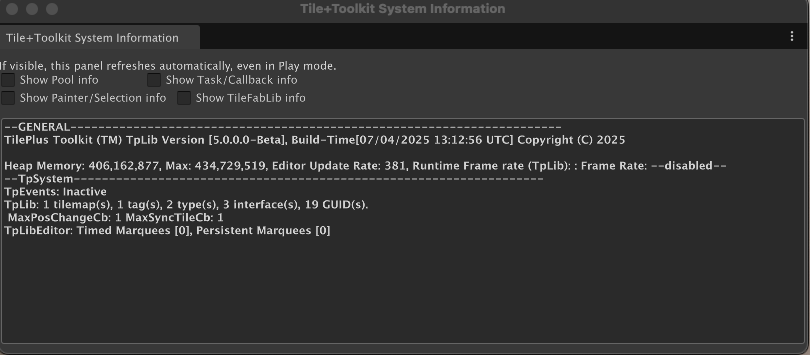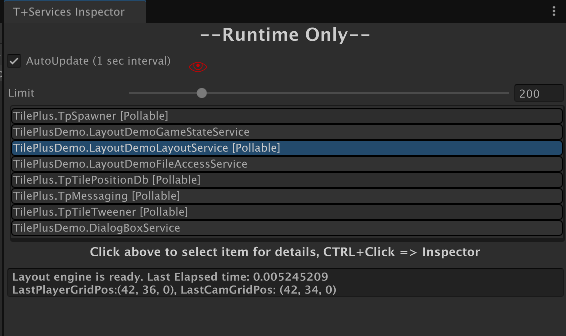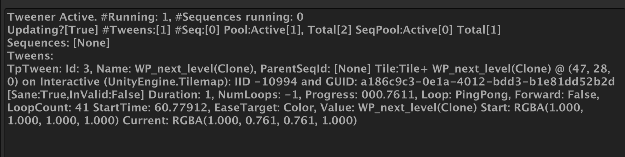Diagnostics
Diagnostic tools for TilePlus
System Information
The Tools/TilePlus/System Info menu command opens UIElements inspector that has a multitude of instrumented data from various parts of the TilePlus system.
Please note that this window refreshes constantly, even in Play mode, but only when the window is visisble. Depending on what's being displayed it can even slow down your system in Play mode.
The image below is the base setup:
Each checkbox controls the display of additional information:
- Show Pool Info: status and size of TpLib internal pools.
- Show Task/Callback Info: status of TpLib's internal event/callback queues and what sort of Update (Awaitable or PlayerLoop) is in use.
- Show Painter/Selection Info: internal state of TilePlus Painter.
- Show TileFabLib Info: internal state of the Layout system.
Services Inspector
The Services Inspector is a UIElements-based window that can be opened with the Tools/TilePlus/Services Inspector menu item.
If you open this window in Unity's Edit mode it'll look empty. That's because Services (e.g., Tweener, Spawner, etc) don't run in Edit mode.
Here's an example of how it looks in Play mode for the Layout demo.
Note that the dialog box is open and the DialogBox service shows up in the list of Services. When you click the X button in the dialog you'd see the Dialog Box Service disappear.
That's because this tool automatically adds and deletes services from the list as they start running or are terminated.
The AutoUpdate checkbox auto-refreshes the details list every second.
The Limit slider can be used to limit how many lines appear in the bottom section of the window. Some services, the Tweener for example, can emit thousands of lines if you have many tweens running simultaneously.
[Pollable] on a services's line in the list means that the service can be polled for auto-refresh. Not all services support this: it's a design decision.
For example: here's the information shown by the LayoutDemo's Layout service:
It just shows the most recent camera and Player positions as well as the elapsed time for the most recent Layout pass; about 5 mSec in this case.
This window is most useful when
- Debugging
- Developing new Services
Tween Monitor
The Tween monitor displays information about all running tweens. It's handy to use when creating tweens because you can see every detail about the tween and its progress.
If there are many tweens running at the same time this window WILL affect performance and can cause stuttering.
Here's an example of a single tween:
Basic Information about the Tweener itself includes:
- How many Tweens and Sequences are running.
- The size of the 'object' pools for Tweens and Sequences.
This is followed by a list of the 'ToString' methods of each Tween and Sequence.
Let's break up this Tween status string to see what it means:
-
Tween ID and the name of its parent TPT tile.
-
If the Tween is part of a sequence it's sequence ID is next.
-
The name, location, and Tilemap for the parent TPT tile and the tile's Instance ID and GUID.
-
Sanity Informaition: Sane means that the important variables haven't suddenly become null.
- A TPT tile can be deleted during a tween so this is important!
- Invalid true means that the tween is going to be deleted:
- It's complete
- It's become 'Unsane'
-
The Tween's Duration (how long it takes to complete)
-
How many loops.
-
The progress: ranges between 0 and 1.
-
What type of loop?
-
If Ping-Pong is the loop in the forward (ping) or backward (pong) part of the loop?
-
How many loops have completed.
-
What time the Tween started.
-
What's being tweened (EaseTarget)
-
Starting and current values
This is a lot of information but it's very structured and easy to understand after a while.
Position DB Dump
The command is not available unless the Editor is in Play mode.
The output is similar to what you'd see in the Services Inspector when viewing the Position DB service. That list can become longer than the 200 item maximum in the Services Inspector, so this command lets you see everything that the PositionDb is doing.
Here's an example 'dump':
TilePositionDB Data Dump on 7/5/2025 6:15:33 PM UTC, [DEBUG MODE? False]
[UpdateLimit:2147483647]
[QueueLen:0, PosHashSize:0] [Num Maps:1]
Monitored Maps:
********Normal tiles *************************
********Tilemap: Tilemap***************************************
(12, -1, 0)
(13, -1, 0)
(14, -1, 0)
(12, 0, 0)
(13, 0, 0)
(14, 0, 0)
(12, 1, 0)
(13, 1, 0)
(14, 1, 0)
----->>>>>Total: 9<--------
********Enlarged sprites [9]********************************
Map: Tilemap, Position: (5, -1, 0) : Center: (5.50, -0.50, 0.00), Extents: (0.60, 0.60, 0.50)
Map: Tilemap, Position: (6, -1, 0) : Center: (6.50, -0.50, 0.00), Extents: (0.60, 0.60, 0.50)
Map: Tilemap, Position: (7, -1, 0) : Center: (7.50, -0.50, 0.00), Extents: (0.60, 0.60, 0.50)
Map: Tilemap, Position: (5, 0, 0) : Center: (5.50, 0.50, 0.00), Extents: (0.60, 0.60, 0.50)
Map: Tilemap, Position: (6, 0, 0) : Center: (6.50, 0.50, 0.00), Extents: (0.60, 0.60, 0.50)
Map: Tilemap, Position: (7, 0, 0) : Center: (7.50, 0.50, 0.00), Extents: (0.60, 0.60, 0.50)
Map: Tilemap, Position: (5, 1, 0) : Center: (5.50, 1.50, 0.00), Extents: (0.60, 0.60, 0.50)
Map: Tilemap, Position: (6, 1, 0) : Center: (6.50, 1.50, 0.00), Extents: (0.60, 0.60, 0.50)
Map: Tilemap, Position: (7, 1, 0) : Center: (7.50, 1.50, 0.00), Extents: (0.60, 0.60, 0.50)
As you can see, tiles with enlarged sprites are separate from those which have sprites of one unit or less.
- UpdateLimit is the # of positionDb updates per PositionDb update.
- If there are many tiles in the queue the update can take too long.
- The default is
int.MaxValue
- QueueLen and PosHashSize show the state of the updating queue.
- Recall that while tile deletions are handled immediately, additions are processed in the Services' Update method.
- This is followed by a list of Tilemaps:
- Each Tilemap entry shows
- Normal (scaled <= 1) tiles.
- Scaled (scaled > 1) tiles.
- Each Tilemap entry shows
Please see PositionDB for more information.