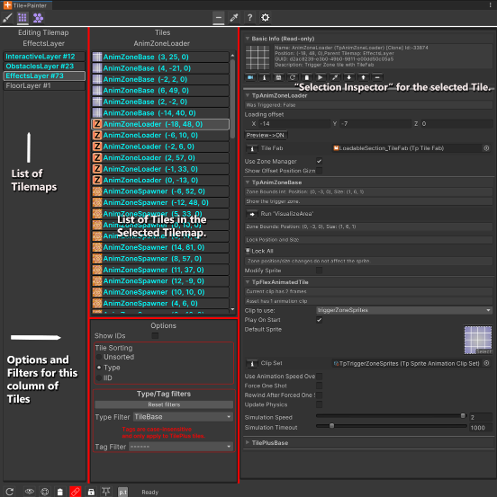Basics
The left column still displays a list of Tilemaps. When you select a Tilemap in the left column then the center column will display the tiles in that map along with thumbnail images of tile sprites and their positions, followed optionally by the tile’s Instance Id. If the tile is a TilePlus tile, then the color of the label is bolded and changed to the cyan color (or blue if not in Dark mode).
When you select a tile in the center column, the right column shows an appropriate selection inspector, and the tile in the scene will be highlighted for a time determined by the “Highlight Time” setting. The highlighting does not occur if any Action button is selected and that action type affects the scene (anything aside from Off, Help, or Setup).
Use Shift+click on a TilePlus Tile to open its script in your IDE.
Multiple-select two or more TilePlus tiles of the same Type and you can edit the tiles' fields in a special multiple-selection inspector.
- This is NOT the same as a Unity Inspector's multi-object editing.
- Internally, the first TilePlus tile in the selection is cloned.
- You're editing this 'mock' tile.
- After you make any changes, an Apply button appears.
- When Apply is clicked, ALL of the mock tiles' fields are copied to the selected TilePlus tiles.
- Only public fields which are decorated with the
[TptShowField]attribute are affected. - The tile's GUID isn't affected nor are any other private fields or tiles without the attribute.
- Only public fields which are decorated with the
The only fields that can be edited are those which are 'decorated' with the TpTShowField attribute. Customized IMGUI inspectors added to specific TPT tile classes with the TptShowCustomGUI are not shown because they can cause exceptions in this isolated editing environment.
Note: any fields decorated with TptShowObjectField attribues which have been set up to allow Scene objects OR have been set up to handle 'sub-objects' (don't worry about it) won't be shown.
ALL tiles in the multiple-selection must be of the same Type and they all have to be TilePlus tiles.
Tilemap List Options
The bottom part of the center column has display, sorting, and filtering options.
Show IDs: if checked, tile Instance IDs are shown next to their position. For TilePlus tiles this is the ID of the clone instance in the scene. For all others, this is the ID of the Asset in a Project folder.
Sorting: Choose None, by Type, X or Y, or by Instance ID.
Filtering
- Filter by Type: Choose TileBase for ALL tiles. Choose Tiles for all tiles derived from Tile (most normal Unity tiles and all TilePlus tiles; but NOT Rule Tiles, AnimatedTiles or other Tiles deriving directly from TileBase rather than Tile).
- TPT tile types are added to this list automatically. Those deriving directly from TileBase require a simple plug-in. Plugins are already provided for Rule tiles and AnimatedTiles.
- Filtering by Tag: this is only used for TPT tiles (since others don’t have tags).
The filters are not persistent and automatically reset when appropriate. The filters are ANDed, that is, both the Type filter and the Tag filter are used. Internally, the Tag filter runs first (only for TPT tiles).
When the number of tiles in the list is greater than the Settings value: Max # Tiles to display then the list is truncated, the labels change color, and filtering isn’t used.