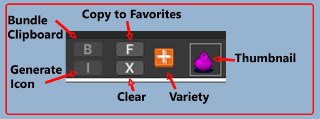Clipboard
The Clipboard is in the upper-right corner of the Painter window and is only available in PAINT mode. It shows what sort of Object (as in UnityEngine.Object) is currently ready to Paint on a Tilemap.
Clipboard items are always UnityEngine.Object instances and thumbnail previews are shown if possible.
Clipboard items can be tiles, Prefabs, Bundles, TileFabs, or multiple-selection picks; but never GameObjects from the Scene hierarchy.
The Clipboard comprises several elements:
-
The “B” or Bundle Clipboard button creates a Bundle asset from the Clipboard content when the Clipboard contains a multiple-selection Pick. It’s disabled otherwise (as in the image above)
-
The “I” or Generate Icon button creates an Icon for a multiple-selection Pick. It’s disabled otherwise.
-
The “F” or Copy to Favorites button copies the Clipboard Object to Favorites. It’s disabled for TileFabs.
-
The “X” or Clear button clears the Clipboard.
-
Variety: X = empty, TilePlus Icon = TPT tiles, Tile Icon = normal Unity Tiles, eyedropper Icon = Picks, Prefabs Icon = Prefab; and TileFabs and Bundles use their custom asset class Icons.
- Any modifications to the Clipboard Object: Unity Transform Icon.
-
Thumbnail: An image representing the Object in the Clipboard.
- Tiles: The tile’s sprite or an alternative sprite (for tiles with Sprite properties).
- Prefabs: A Unity Asset Preview if possible, or a Prefab icon.
- TileFabs and Bundles: The asset’s embedded Icon or the class Icons for these Types.
- Multiple-selection Picks: an eyedropper or a pre-generated icon (see “About the Icon.”).
Click on the X to clear the Clipboard.
Use with Favorites List
An Icon is generated for the Pick. If you re-select this same Pick when viewing the Favorites list, then that icon will be shown in the Content box rather than an eyedropper. See “About the Icon” in the next section.
If you want to generate the Icon manually, click the I button. Note that the Icon is discarded if the Clipboard Content isn’t copied to Favorites.
Create Bundle from Pick
If a Multiple-selection Pick is in the clipboard, you can copy it into a Bundle by using the Tools/TilePlus/Bundle Clipboard menu command rather than the B button.
Cloned Tiles in Clipboard
If the Object in the Clipboard is a TilePlus tile picked from a Scene, then it must be a clone. Because of that, if you pick a clone tile from a Tilemap and repaint it anywhere that tile will be automatically re-cloned. This ensures that all TilePlus tiles are independent instances.
Similarly, if a Multiple-selection Pick is painted on a Tilemap and any TilePlus tiles are in the group of tiles which comprise the Pick, such TilePlus tiles will be automatically re-cloned.
Icon Warning
Please be aware that creating an Icon with the F or I button, can cause lengthy import activity depending on the state of the Unity Editor, the size of any textures or atlases, the readable status of any textures or atlases, how many sprites have been created from a sprite sheet, and whether ‘generate physics shape’ is ON, among other things. Usually, it takes less than a second.