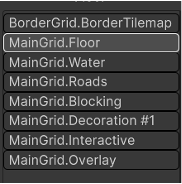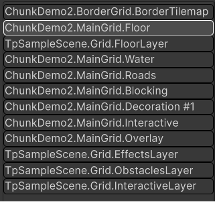Tilemaps List
The list of Tilemaps in the left column updates automatically when you add or delete Tilemaps in the editor or load/unload scenes.
If there’s more than one Grid in a Scene then the Grids’ names are prepended to the Tilemap names as shown here.
If there’s more than one scene in the hierarchy then the Tilemaps list prepends the name of the scene to the name of the Tilemap as shown here (the image also shows multiple Grids). Each groups of grids and Tilemaps is grouped by Scene to make this list easier to read.
The list is sorted alphanumerically or by Sorting layer and order in layer. When sorting by layer/order is active you can choose to reverse the displayed order (see Settings).
If a Tilemap has any TPT tiles its name is bolded and the color is changed to cyan (or blue if not in Dark mode). If the Tilemap is in a Prefab, then the Prefab icon appears on the same line. If the Tilemap isn’t empty, the number of different types of tiles is shown on the same line.
All Actions which affect a Tilemap require a Tilemap selection.
- Except for Off, Help, and Settings, the function buttons are disabled if there’s no Tilemap selection.
- Off, Help, and Settings are always active.
- The center and right columns change depending on the selected Mode.
Hovering the mouse pointer over a Tilemap name will show the Sorting Layer name and the Order within layer. If the Z-position of the Tilemap’s GameObject is not zero, then that label will also display “+NZ”.
Help
At the top of this panel, you’ll find a button which opens the Shortcuts Viewer editor window. This dockable window displays all the Painter shortcuts that you’d see if you opened the Unity Editor shortcut configuration.