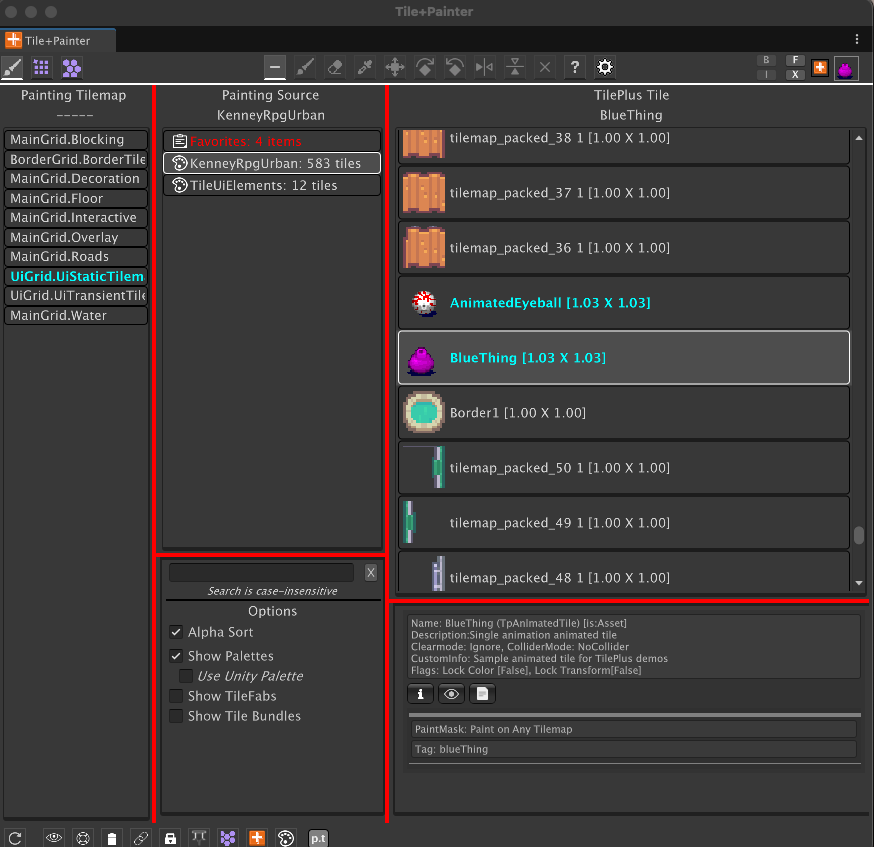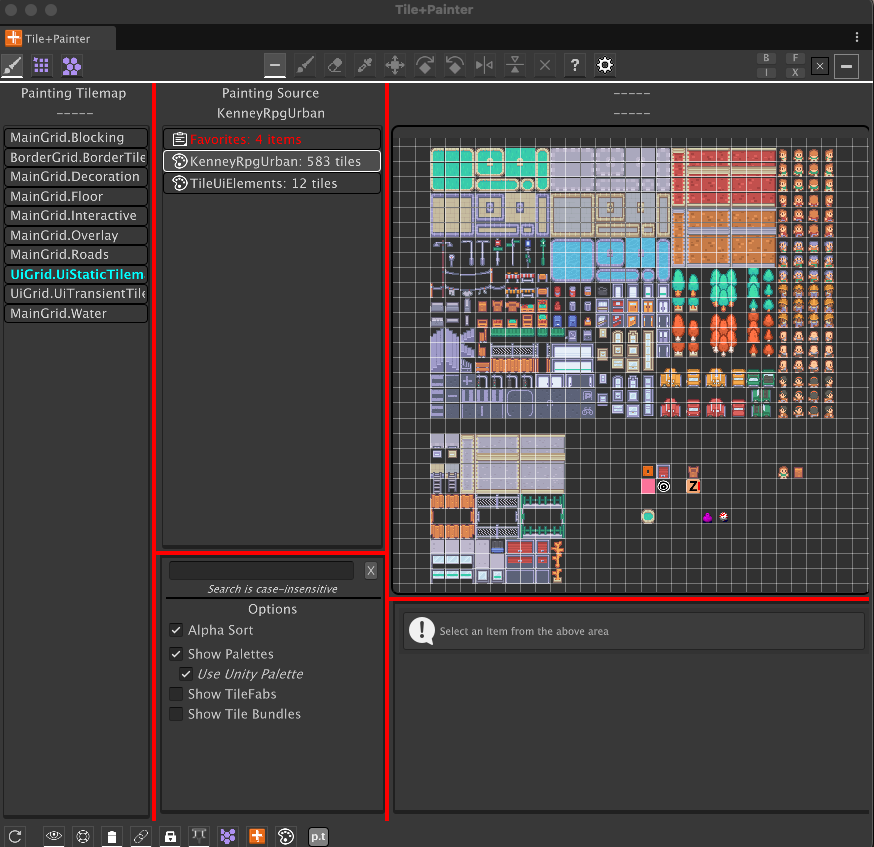Paint Mode Basics
The left column always displays a list of Tilemaps. Select which Tilemap that you want to operate on.
The center column displays sources of Objects to paint. Select the source of Objects.
Then the right column displays the contents of the selected source as a list (shown here) or a UTE display. Select an Object to paint from the right column.
Then the Paint tool will become enabled. The system normally tries to automatically activate the Paint tool but if that isn’t possible just click on the Paint tool button.
When a Unity Palette prefab is selected in the Source column and the Use Unity Palette option is ON in the center column options section as seen here, then the Unity Tilemap Editor’s Palette view is displayed in the right column rather than a list.
Click on tiles to select a single tile or drag a marquee to multiple-select.
While you can drag-drop tiles from a project folder on to the grid display to add tiles to the Palette prefab, editing the Palette itself isn’t possible in this window for safety reasons.
Use the Unity Tilemap Editor if you need to modify the Palette or create new Palettes.
Please see the FAQ entry about using Painter and the UTE at the same time.
Note:
Please note that on rare occasions the palette display may be blank and the console will have the following message:
Assertion failed on expression: 'math::all(math::isfinite(size))'
This is an error deep within the UiElements Palette component. Click on a different Palette item in the center column and switch back to the Palette that you want to use.